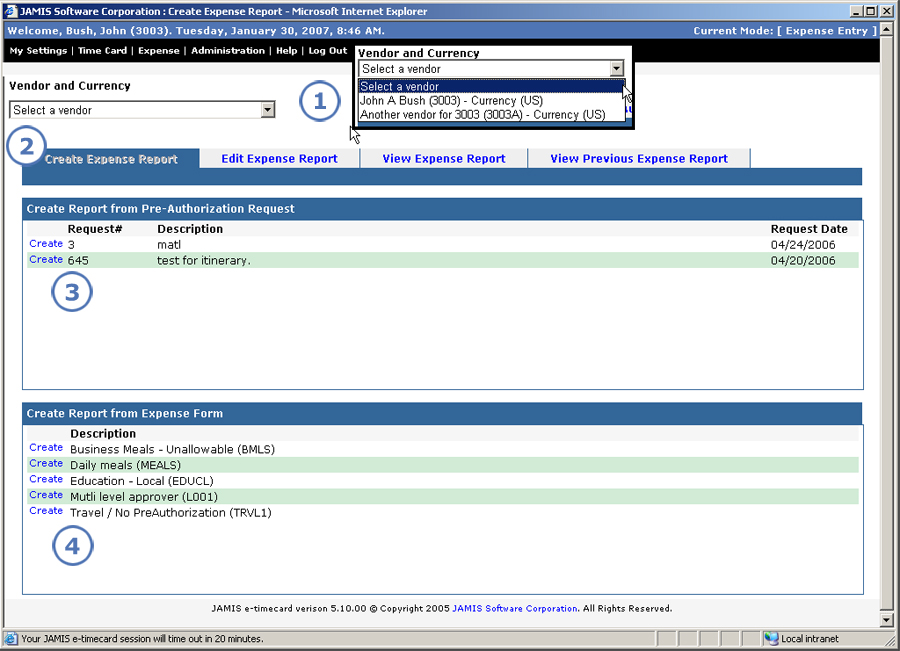
The Create Expense Report screen is where you begin the process of creating a new report from an approved request or from a list of your company's forms. We split the create functions for requests and reports onto two screens to make it easier to find the request or form that you are looking for.
Do one of the following to access the Create Expense Report screen.
When you log in, select Create an expense report from the Go to dropdown list.
From the upper-left corner of any application screen, click Expense > Expense Report > Create.
From any expense report screen, click the Create Expense Report tab.
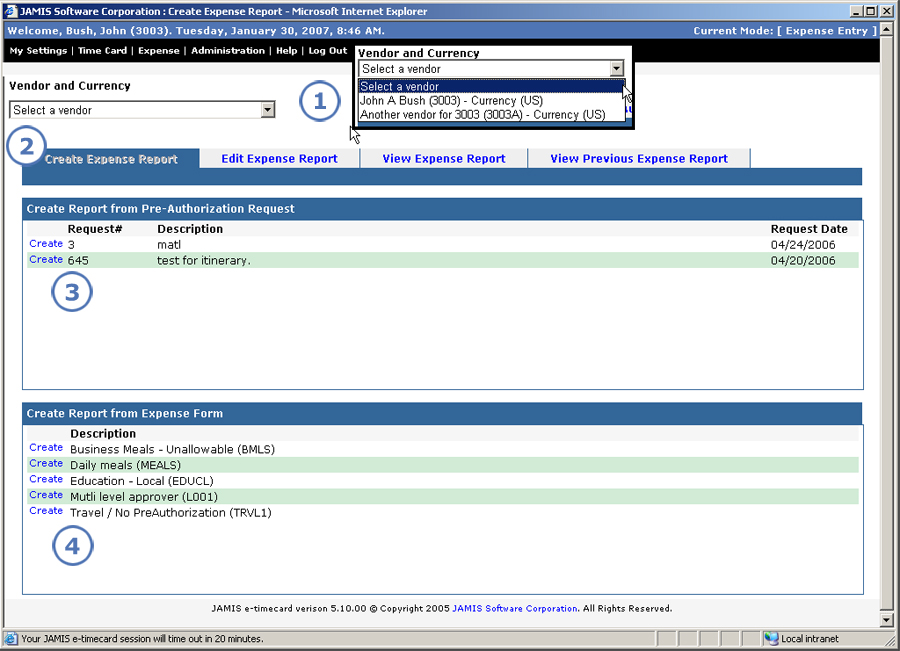
|
This item... |
Is for this purpose... |
|
This field appears only if you have more than one vendor number, in which case you must make a selection in order to create a report. Select the appropriate vendor number and its corresponding currency from the dropdown list. In previous versions, the prompt to select a vendor appeared on a separate screen, after you selected the request or form from which you wanted to create a report. |
|
These tabs let you quickly move among your different options for expense reports. You are currently in the Create Expense Report tab. From here, you can click:
|
|
Once you find the approved pre-authorization request from which you want to create an expense report, click Create to the left of the request. |
|
Once you find the form for which you want to create an expense report, click Create to the left of the form. If you do not see the form, then you have to create a pre-authorization request first. |