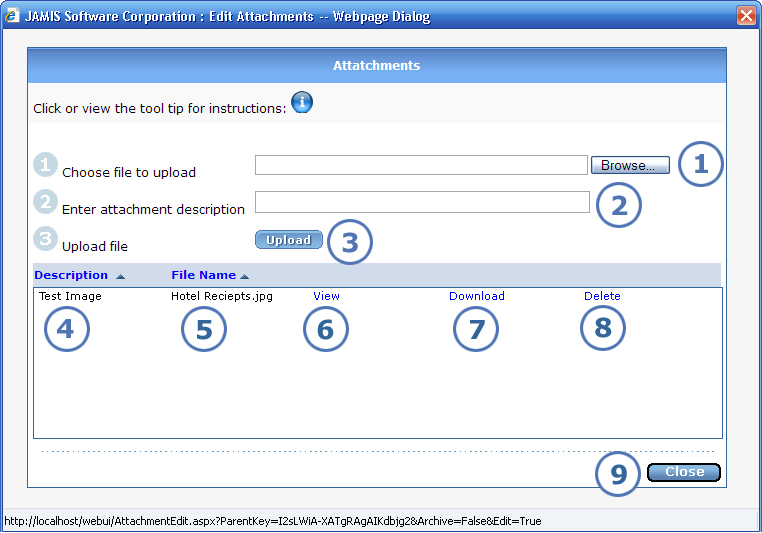
File attachments is a new feature that is available for both e-timecard and e-xpense.
Any employee can attach and manage files for his/her own time cards, pre-authorization requests, and expense reports, and any approver or group time/expense keeper can attach and manage files for the time cards, requests, and reports under his/her authority. You can attach any documents that are in these formats: .gif, .jpeg, .pdf, and .doc.
When you click Attachments from the Edit Time Card, Edit Pre-Authorization Request, or Edit Expense Report screen, the Edit Attachments screen shown below appears.
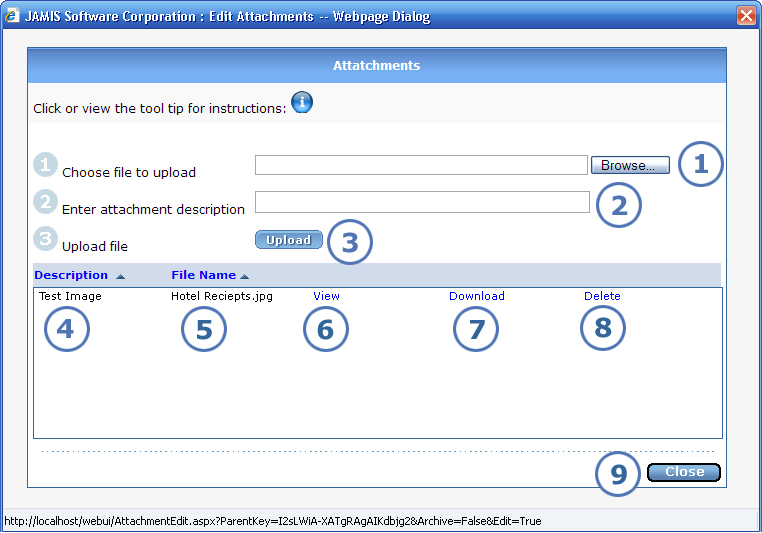
|
This item... |
Is for this purpose... |
|
If you know the exact path and name of the file that you want to attach, you can enter it in the field. Otherwise, click Browse to navigate to the location of the file, and e-timecard or e-xpense will add the path and file name to the field. |
|
Enter a description of the file that you are attaching. |
|
Click here when you are ready to attach the file to the time card, request, or report. The upload is instant, with no need for an additional save action. e-timecard or e-xpense clears fields 1 and 2 to let you attach more files if needed. |
|
When you click Upload, e-timecard or e-xpense adds the description that you entered to the list in the lower half of the screen. |
|
When you click Upload, e-timecard or e-xpense adds the name of the file that you attached to the list in the lower half of the screen. |
|
Click View to the right of a file description/name to view the attachment in a new browser window. When the new window opens, you can print the attachment if you wish. |
|
Click Download to the right of a file description/name to save the file to a new location. A prompt will ask you to navigate to the location where you want to save the file. |
|
Click Delete to the right of a file description/name to remove the attachment from the time card, request, or report. Note that this deletes the attachment, not the actual file. In other words, you delete the link between the file and the time card/request/report, but you do not delete the file from its location on your machine or on the network. If you want to delete the file itself, you must do that outside e-timecard/e-xpense. |
|
When you are finished attaching files or managing attachments and are ready to return to the time card, request, or report, click here. |