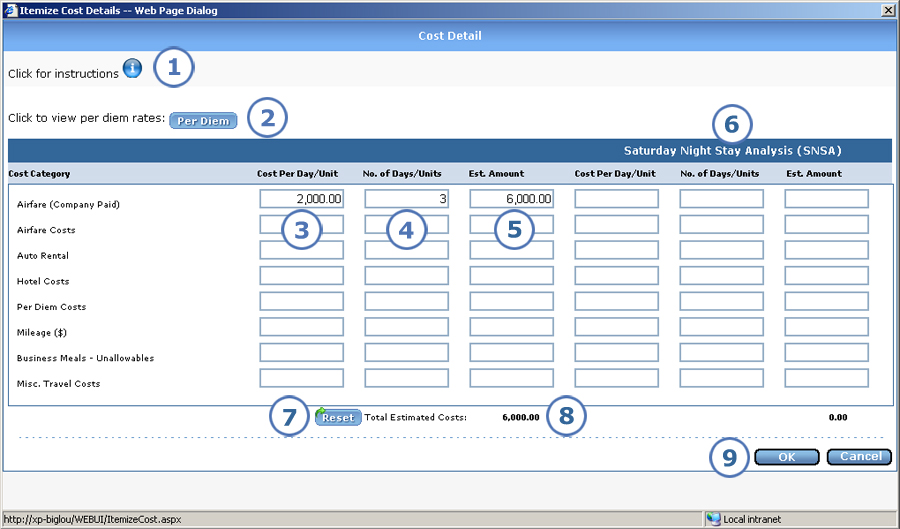
The Itemize Cost Details screen lets you break down your estimated expenses by categories such as airfare, auto rental, hotel costs, business meals, and per diem costs. You enter amounts only for the categories that are relevant.
Note that the image shown below is for a travel request. If you are entering a materials request, then the screen allows entry of unit price and number of units.
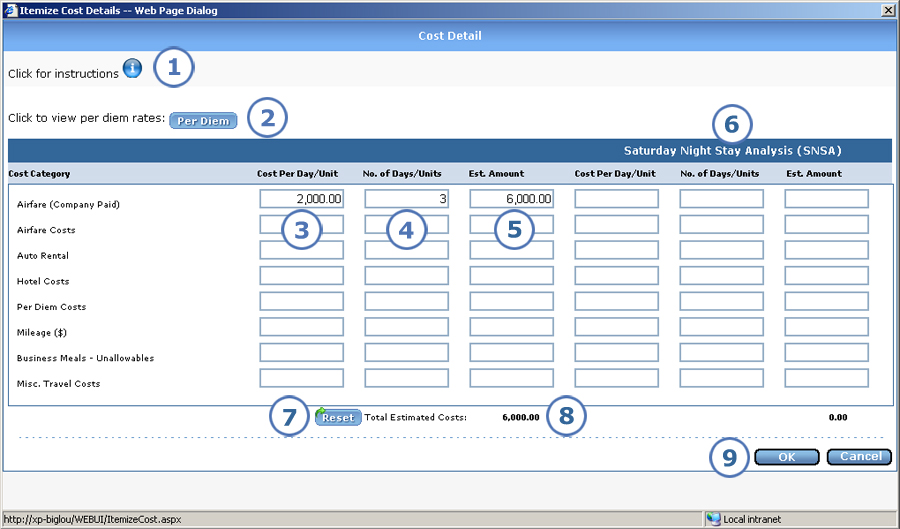
|
This item... |
Is for this purpose... |
|
To view on-screen instructions for itemizing costs, you can either click the |
|
If your administrator's settings allow the Per Diem button to appear, you can click it to check the current, approved rates from a government web site. Unlike the rates described for 3, these rates do not default, so you have to enter them manually. |
|
Enter the amount that you expect to spend per day or unit for the category. Your administrator may set up the expense form to default per diem rates. If so, and if you enter a location code and travel dates, then e-xpense fills in the per diem rate for each applicable category in the Cost Per Day/Unit column and the number of days in the No. of Days/Units column. You can make changes to the defaulted rates if you wish. The form’s setup determines whether e-xpense defaults rates for lodging, for M&IE categories, or for both. |
|
Enter the number of days or units for which you plan to incur expenses for the category. |
|
When you tab to this field or click in any field after making entries for the cost per day/unit and number of days/units, e-xpense automatically calculates and displays the total estimated amount for the category in this field. Prior to this version, the calculation was not automatic. You had to click a button every time that you wanted to calculate estimated amounts. |
|
If your administrator sets up the Saturday Night Stay Analysis (SNSA) section to appear, fill out these fields only when business ends on Friday or begins on Monday and you plan to incur additional expenses over a Saturday night stay. The SNSA section helps you determine whether the additional expenses that you will incur by staying over a Saturday night are allowable and reimbursable. See the on-screen instructions for details about how to enter and use SNSA data. |
|
Click here if you need to start over on this screen. For a travel or education request, clicking Reset clears entries and fills in the per diem rate and number of days, if applicable (see 3). For a materials request, clicking Reset simply clears all entries. |
|
As you make entries on this screen, e-xpense automatically updates and displays the total estimated costs for the request. Prior to this version, the calculation was not automatic. You had to click a button every time that you wanted to calculate the total. |
|
Click OK to save your itemized cost details and return to the Edit Pre-Authorization Request screen. To exit the screen without saving any entries that you made since opening it, click Cancel. |