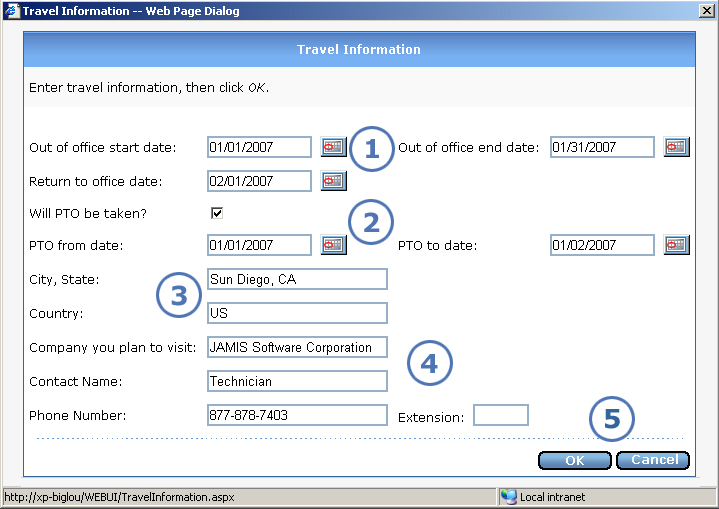
This is where you enter basic travel data for a travel request. To open the Travel Information screen shown below, click Travel Info from the Edit Pre-Authorization Request screen.
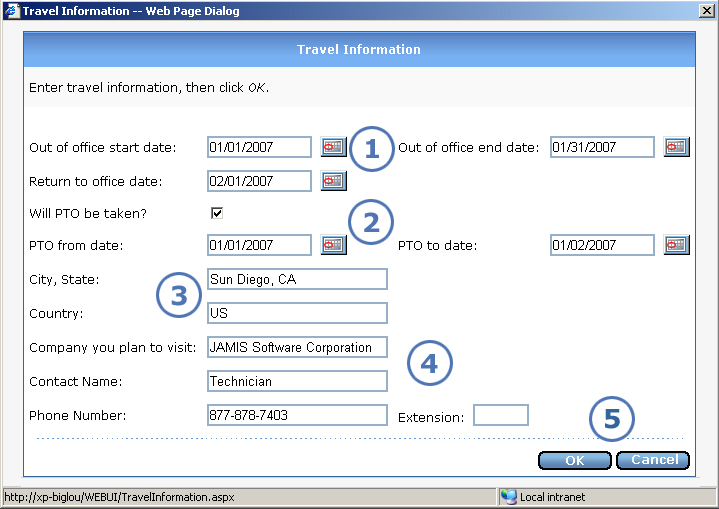
|
This item... |
Is for this purpose... |
|
Enter the start and end dates for your time out of the office. e-xpense uses these entries to fill in the Start Date and End Date fields on the Edit Pre-Authorization Request screen. If you entered dates in the Travel Reservations section on the Itinerary Information screen, then those dates default here. You can also enter the date when you will return to the office. For all dates on this screen, you can enter a date manually or click |
|
If you will take paid time off (PTO) on any portion of your trip, click the Will PTO be taken? check box, then fill in the PTO from and to dates. |
|
Enter the city, state, and country that you are traveling to. |
|
Enter the name of the company that you are visiting, the name of your contact at that company, and his/her phone number and extension. |
|
Click OK to save your travel data and return to the Edit Pre-Authorization Request screen. To exit the screen without saving any entries that you made since opening it, click Cancel. |