To calculate the amount for a mileage category on the Edit Expense Report screen, click ![]() to the right of the cell. The Mileage screen shown below appears.
to the right of the cell. The Mileage screen shown below appears.
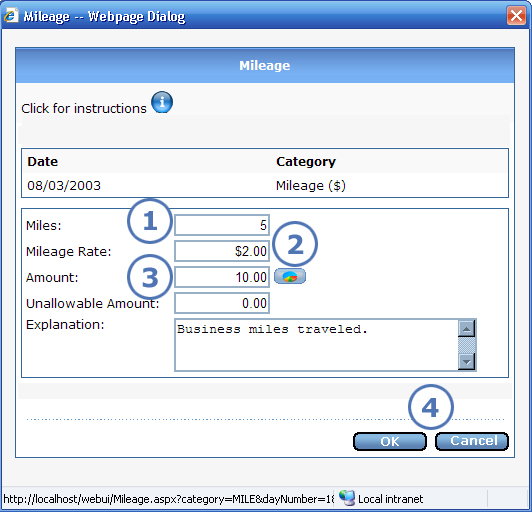
This topic describes only those parts of the Mileage screen that you use to calculate the mileage. You can find out about the other fields on the screen by reading about the Expense Detail screen.
|
This item... |
Is for this purpose... |
|
Enter the miles that you traveled. |
|
The mileage rate defaults if your administrator entered a rate for the date that you entered on the expense report. You cannot change the default mileage rate. If no mileage rate defaults, then you must enter one manually in order to calculate the mileage. |
|
When you tab or click in a different field, e-xpense uses the miles and mileage rate to calculate the mileage amount for which you will be reimbursed. Prior to this version, the calculation was not automatic; you had to click a Calculate button. |
|
Click OK to save your mileage and other entries and return to the Edit Expense Report screen, where the mileage amount (see 3) will appear in the cell. To exit the screen without saving any entries that you made since opening it, click Cancel. |