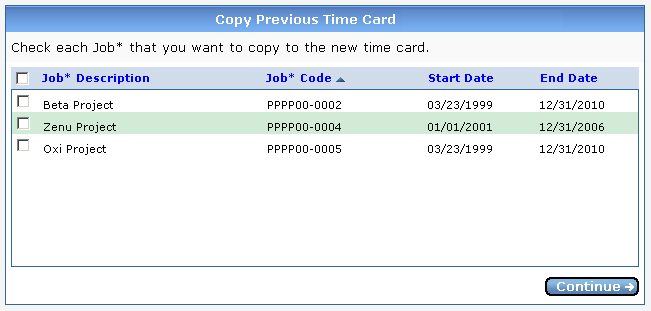
If your administrator's settings give you the option to copy jobs from the most recent time card that you submitted, then the Copy Previous Time Card screen appears in either of the following situations.
If you click Login to automatically go to your time card for the current period, and you have not yet saved a time card for this period.
If you select a different period from the Select a time card period dropdown list, and you have not yet saved a time card for this period.
Below is an image of the Copy Previous Time Card screen.
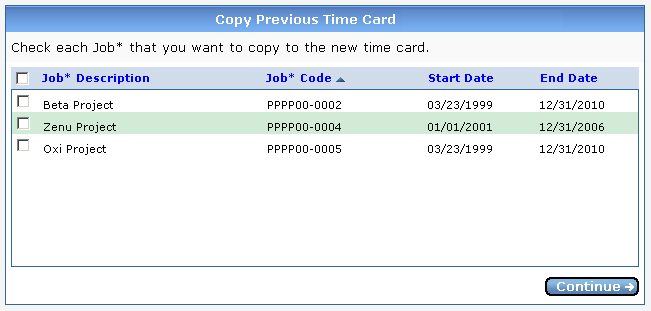
Click the check box for each job that you want to copy to the new time card, or click the top check box to select all jobs. If you want to open a blank time card with no jobs, then do not click any check boxes.
Click Continue. When the Edit Time Card screen appears, the jobs that you selected automatically appear on separate time card lines.