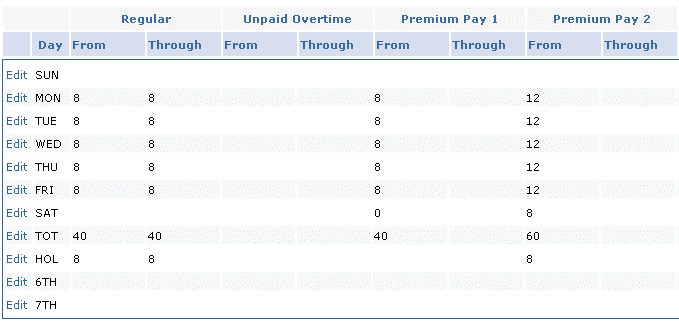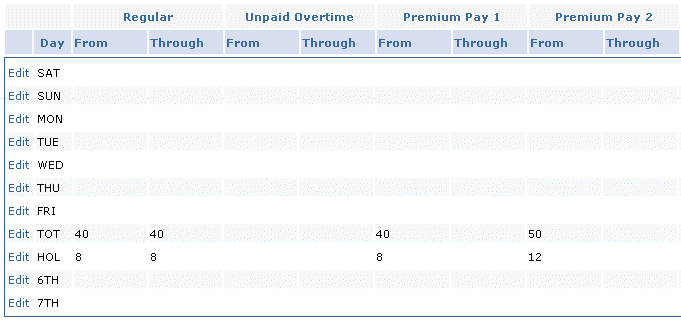
How do time card profiles use the premium pay fields?
You can use premium pay 1, 2, and 3 to designate straight time, overtime, overtime at time-and-a-half, and double-time overtime. You determine which earning codes e-timecard uses for the different premium pay levels on the Earning Codes screen, where you can set a code’s earning class to premium pay 1, 2, or 3.
Hint: If you enter hours in the Regular fields, then when e-timecard calculates the premium pay threshold, it includes not only regular hours, but hours charged to vacation, sick, and holiday earning codes that have the Include in Straight Time box checked. If you want e-timecard to include regular hours only, leave the Regular fields blank and enter hours in the Premium Pay 1 From fields.
Below are examples of how to use the premium pay fields.
Example 1
Our demo company has employees working three shifts. The first shift works 40 hours a week. Employees receive overtime pay once they exceed 40 hours in a week; they receive double time after 50 hours in a week. They get double time for the sixth consecutive working day, but only if the week total exceeds 40.
Regular holiday hours are eight, and employees receive overtime for any hours they work on holidays. Once they work over 12 hours on a holiday, they receive double time. The screen below shows how to create a time card profile for this example.
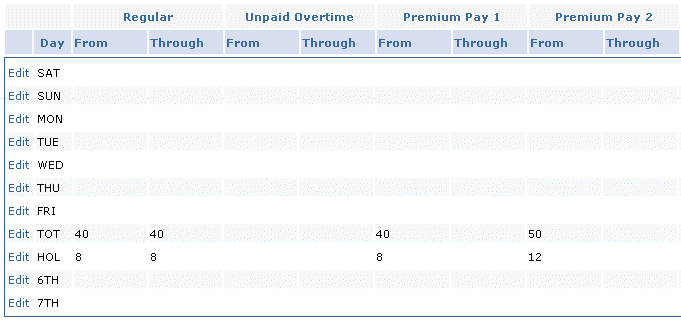
In Example 1, if employees receive double time on the sixth consecutive day regardless of the number of hours they work in the week, check the Mandatory Overtime box.
Example 2
Another company’s scheduled work week is fixed at 40 hours for union employees. Employees receive overtime once they exceed eight hours in a day, and they receive double time after 12 hours in a day. Any hours they work on Saturday or Sunday are paid at premium.
Regular holiday hours are eight, and employees receive double time for any hours they work on holidays. The screen below shows how to create the time card profile for this example.