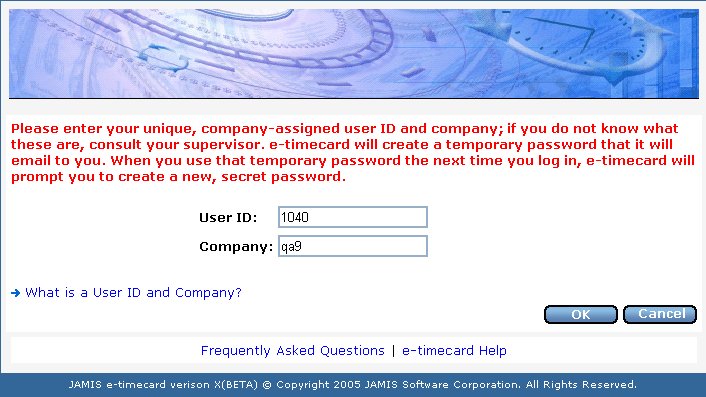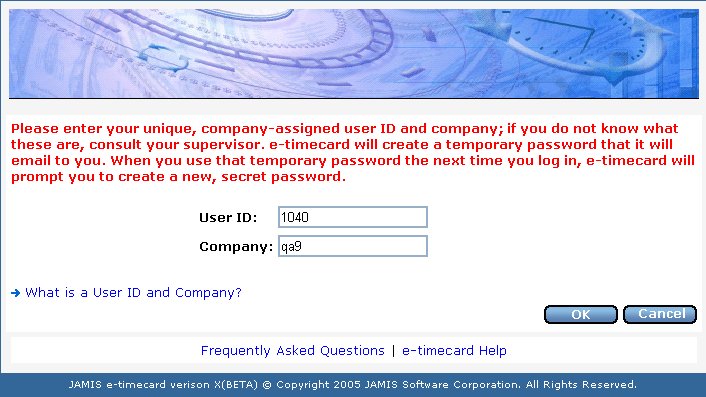
On the Request Password screen, enter your ID and company, then click OK to have JAMIS e-timecard email a temporary password to you. Once you get that temporary password, use it to log in. When you log in, the system will prompt you to create a new, secret password.
Regardless of whether you click Are you a first-time user? or Did you forget your password? from the Login screen, the Request Password screen shown below appears with the same fields.