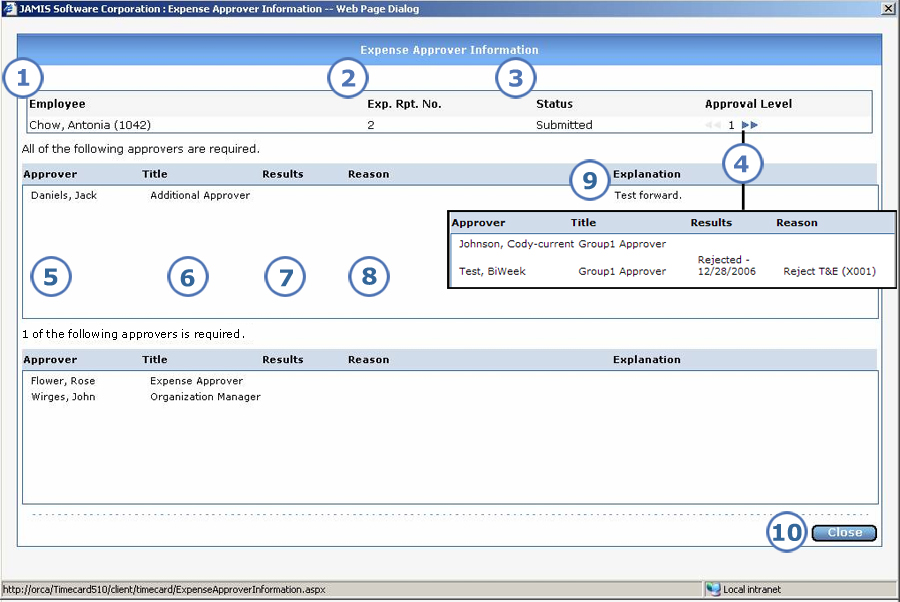
You can quickly review the approval requirements and status of a pre-authorization request or expense report. This is useful when multiple approvers are required. You can find out which approvers have already approved the request or report.
In prior versions, only approvers could review approver information. Now employees can access this information for any of their own requests or reports.
Below is an image of the screen that both approvers and employees see when they click Approver Info from the request or report. All fields are read-only. The screen shows separate lists for approvers who are required, optional, and have view-only access.
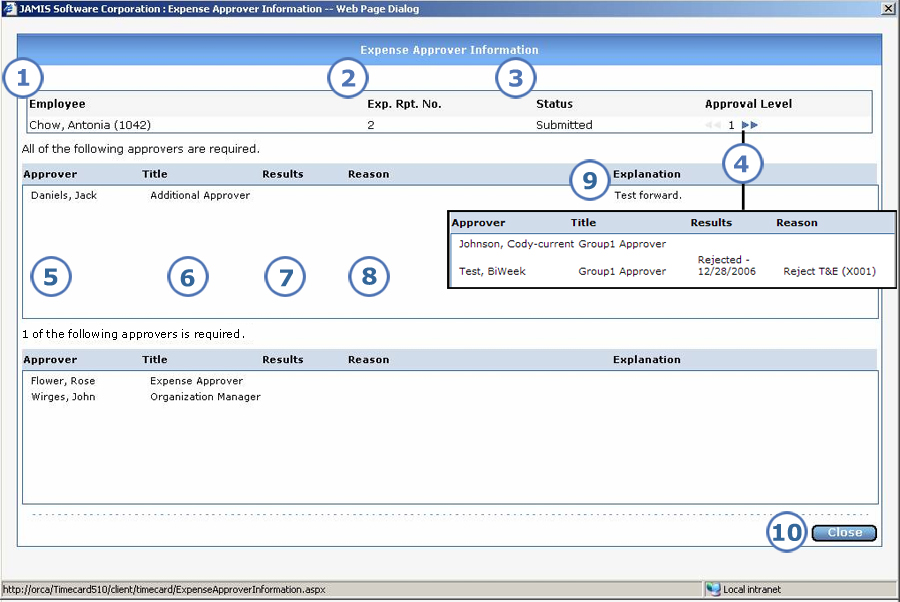
|
This item... |
Is for this purpose... |
|
The employee for whom you are viewing approver information. |
|
The request or report number for which you are viewing approver information. |
|
This refers to the absolute status of the request or report for all approvers. The request or report can have one of the following statuses: Open, Submitted, Partial Approved, Approved, or Rejected. Also, a request that is set up to allow multiple reports can have one of the following statuses after it has been fully approved: First Expense Report Created, Final Expense Report Created. |
|
If your administrator assigned a multi-level approval hierarchy to this request or report, then you can view approval information for multiple levels. Click |
|
The name of the approver. |
|
The approver's title. The approver can be the expense approver, the manager, the organization manager, the job manager (applies only to requests), a member of an approver group, or an additional approver who received the request/report by a forward. |
|
This column tells you whether the approver has approved, rejected, or sent the request or report back to the original approver, as well as the date when s/he performed the action. If the approver has not taken any action on the request or report, then this column is blank for the approver. New! If someone other than the original approver approved or rejected the expense form at this level, then you can see the name of the delegated approver in the Results column. Even if a delegated approver completed the approval action, you can still see the original approver name in the Approver column. |
|
If applicable, you can see the reason code that the approver supplied when rejecting the request or report. |
|
If applicable, you can see the explanation that the approver supplied when rejecting, forwarding, or sending back the request or report. Prior to this version, you had to go to a separate screen to view the explanation. |
|
When you are finished viewing approver information, click Close to return to the request or report. |