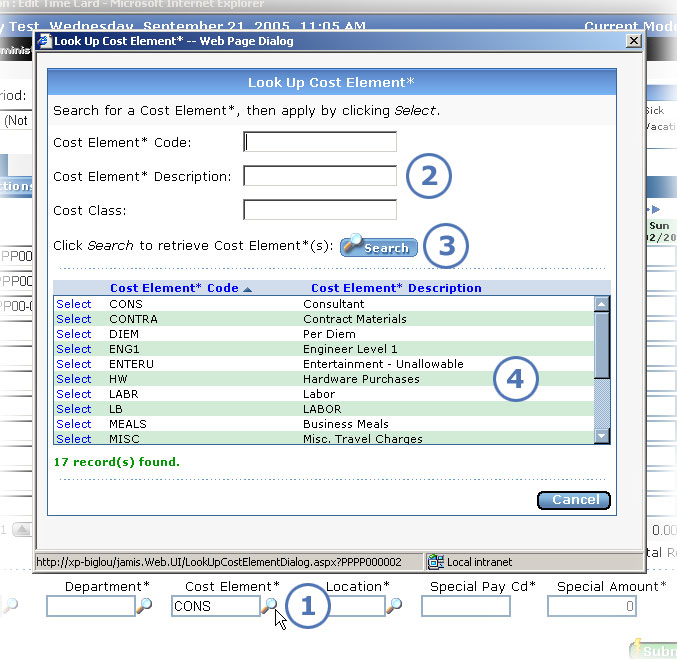
You may need to enter more than the basic job, pay code, and hours information for a job line. The Extra Information area at the bottom of the screen is where you do this.
You can simply type the code if you already know it, or you can look it up. The image below and the process that follows use the cost element as an example that you can apply to looking up any of the extra information fields that provide a lookup.
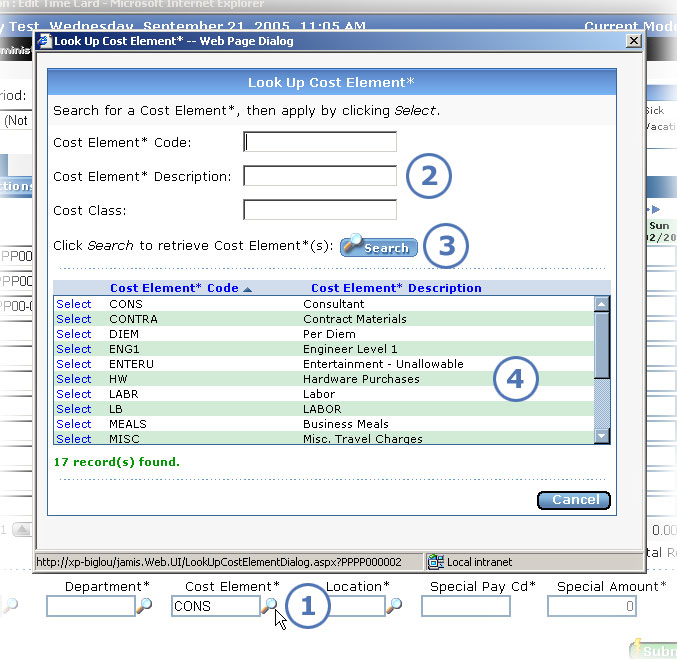
|
This item... |
Is for this purpose... |
|
Click |
|
The search criteria that you can enter varies, depending on the item that you are looking up. For example, if you are looking up a cost element, you can enter a cost element code, cost element description, cost class, or some combination of these. You can enter partial information in a search field, such as 1 to retrieve all codes that begin with the number 1, or %1 to retrieve all codes that contain the number 1. You can leave all search fields blank to retrieve all records for the item. |
|
Click Search to retrieve records that match the criteria you entered. |
|
When you find the record that you are looking for, click Select to the left of it. The Edit Time Card screen reappears with your selection added to the field. |