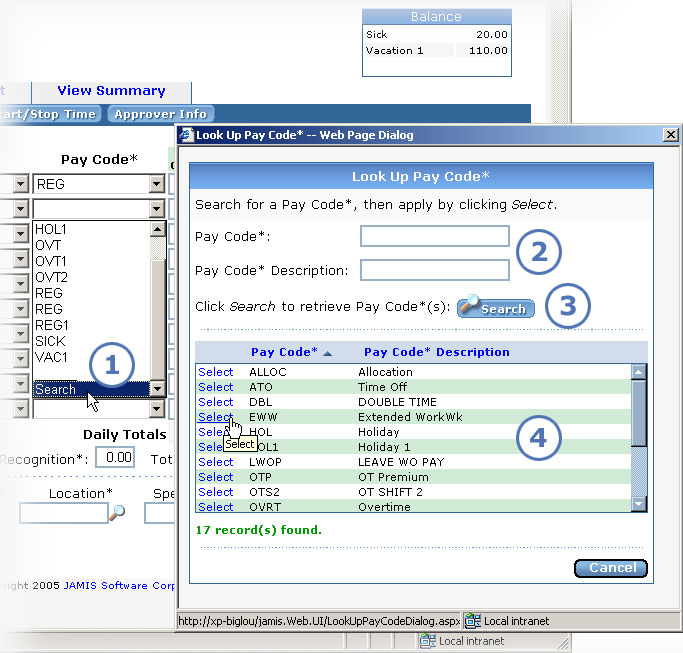
On time cards, you enter pay codes for regular time, premium overtime, vacation, sick, holiday, shift pay, hazardous pay, and so on.
The Pay Code (user-defined label) dropdown list shows all codes in your personal list. Your administrator adds and removes codes in your personal list. When you enter a pay code on a time card for the first time, e-timecard automatically adds it to your personal list.
If the Pay Code list doesn't show the pay code that you are looking for, and you see a Search option, select it to look up the pay code from a master list that contains either all company codes or all codes for your employee type. The image below and the process that follows show you how to look up a pay code from the master list.
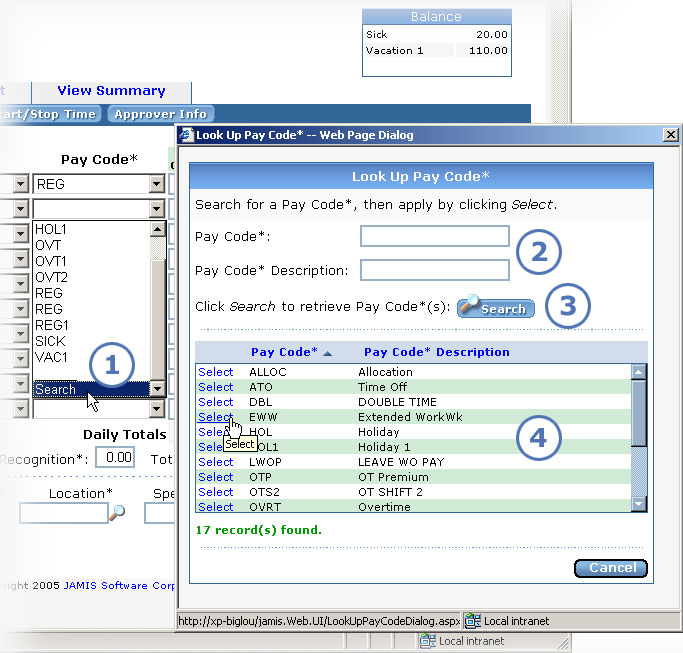
|
This item... |
Is for this purpose... |
|
Select Search to go to the Look Up Pay Code (user-defined label) screen. |
|
Your choices for search criteria are: pay code, pay code description. Hints:
|
|
Click Search to retrieve pay code records that match the criteria you entered. |
|
When you find the pay code that you are looking for, click Select to the left of it. The Edit Time Card screen reappears with the pay code that you selected added to the field. |